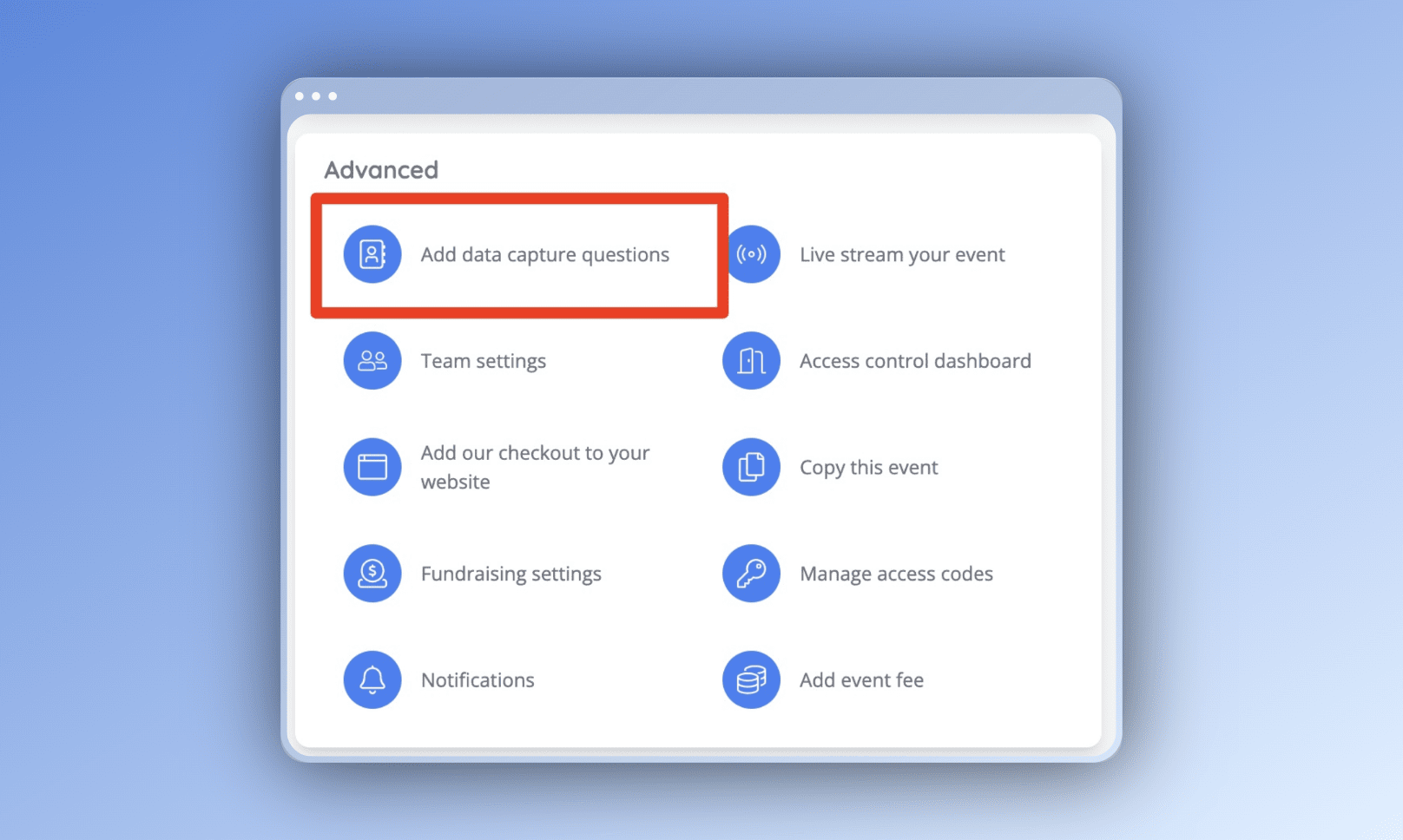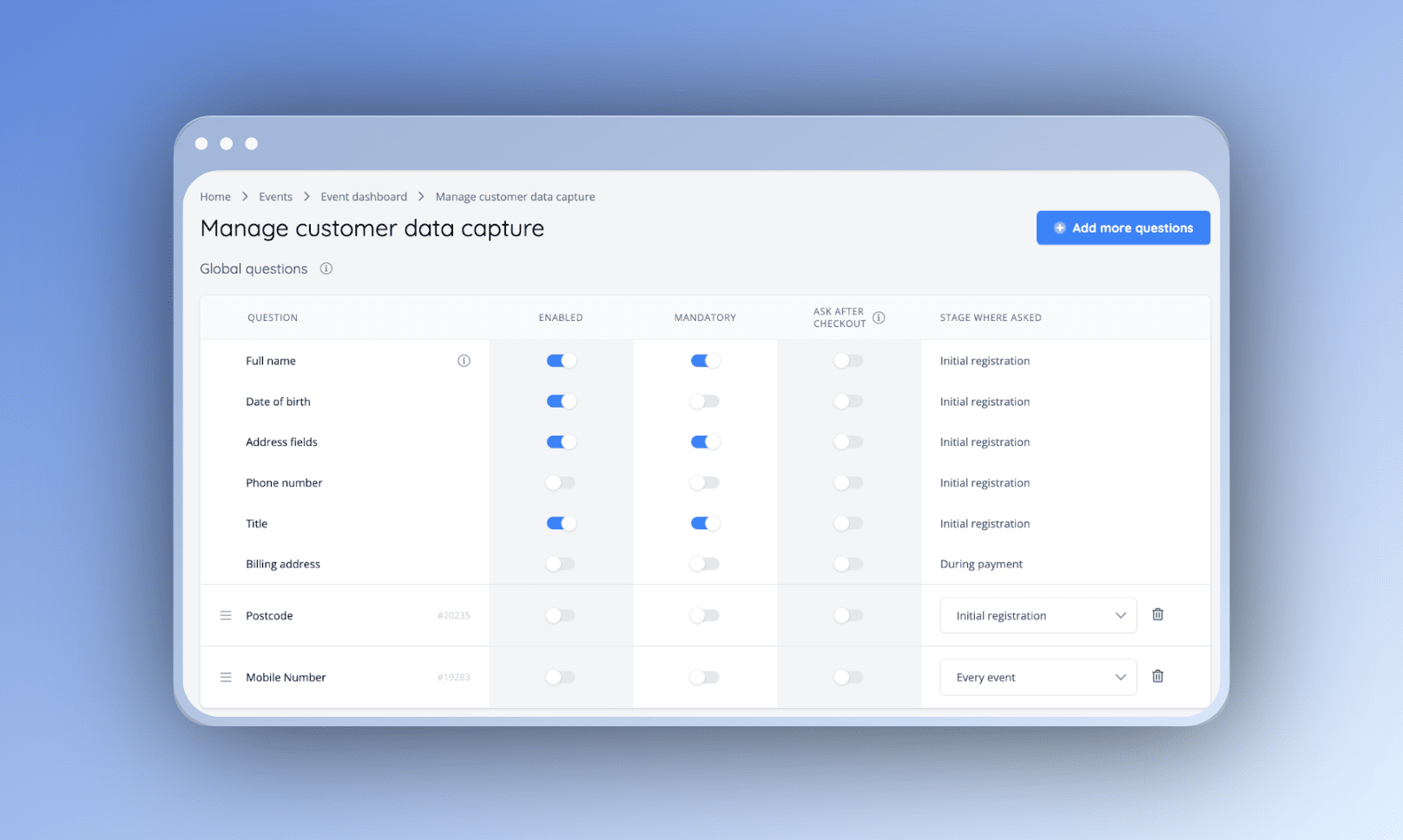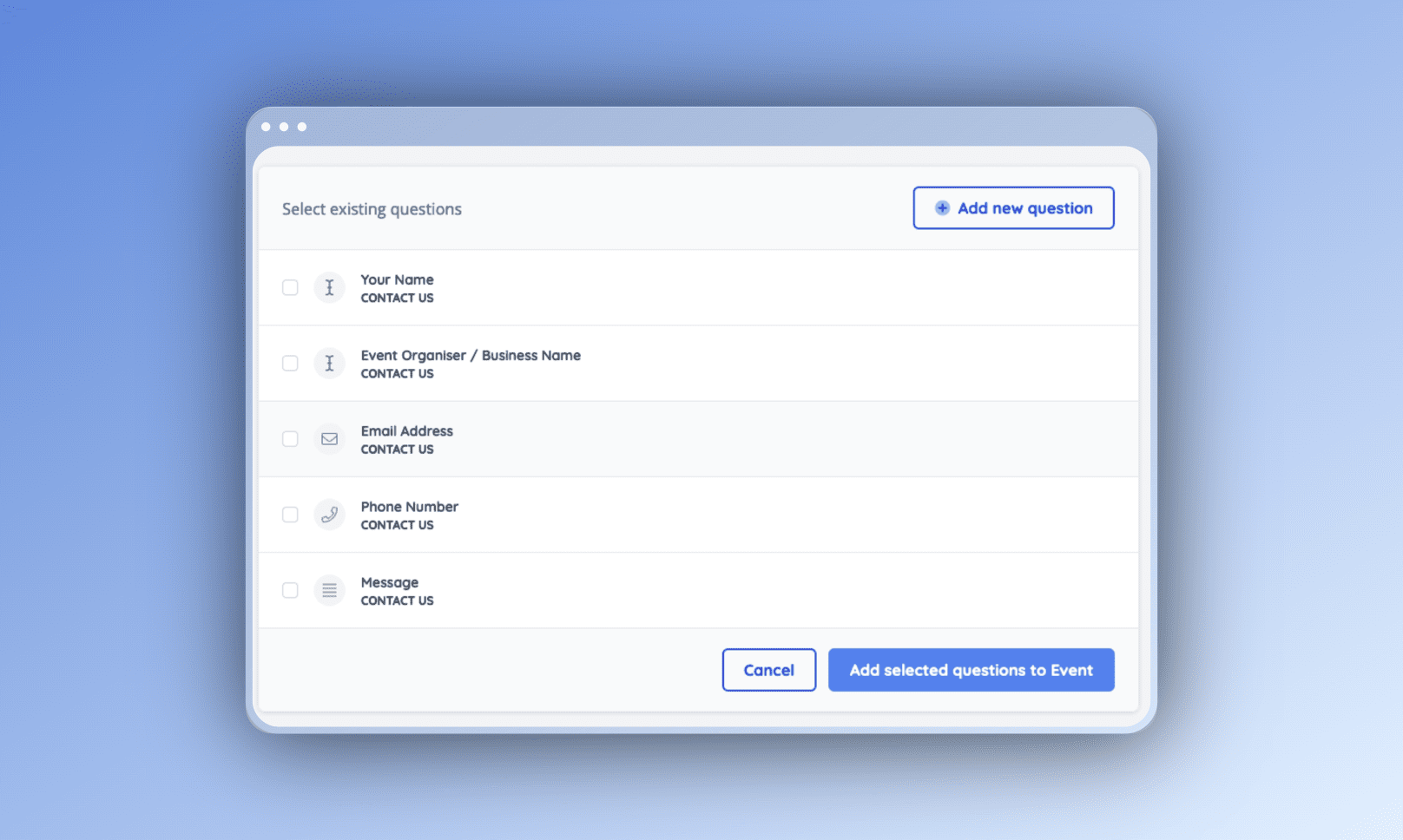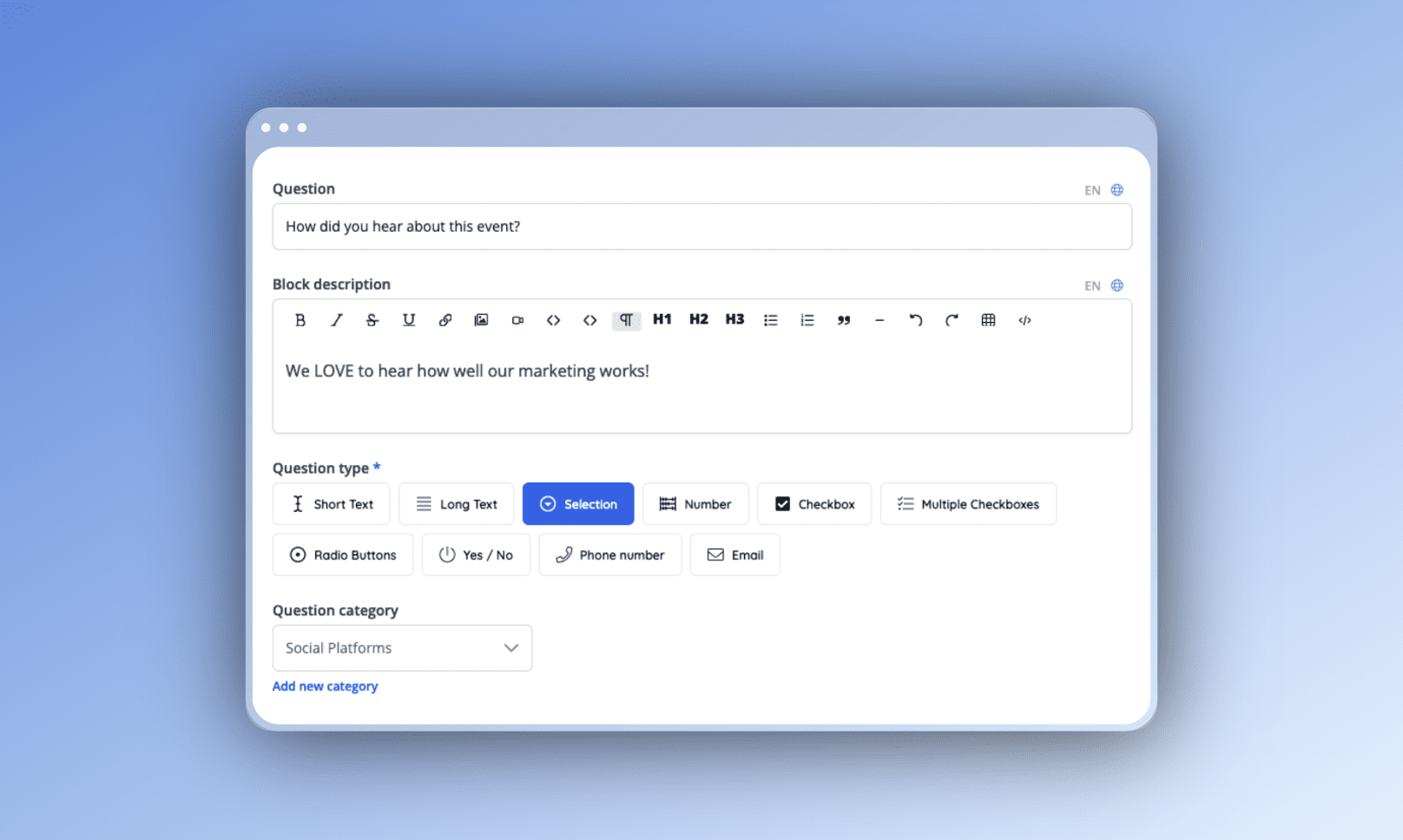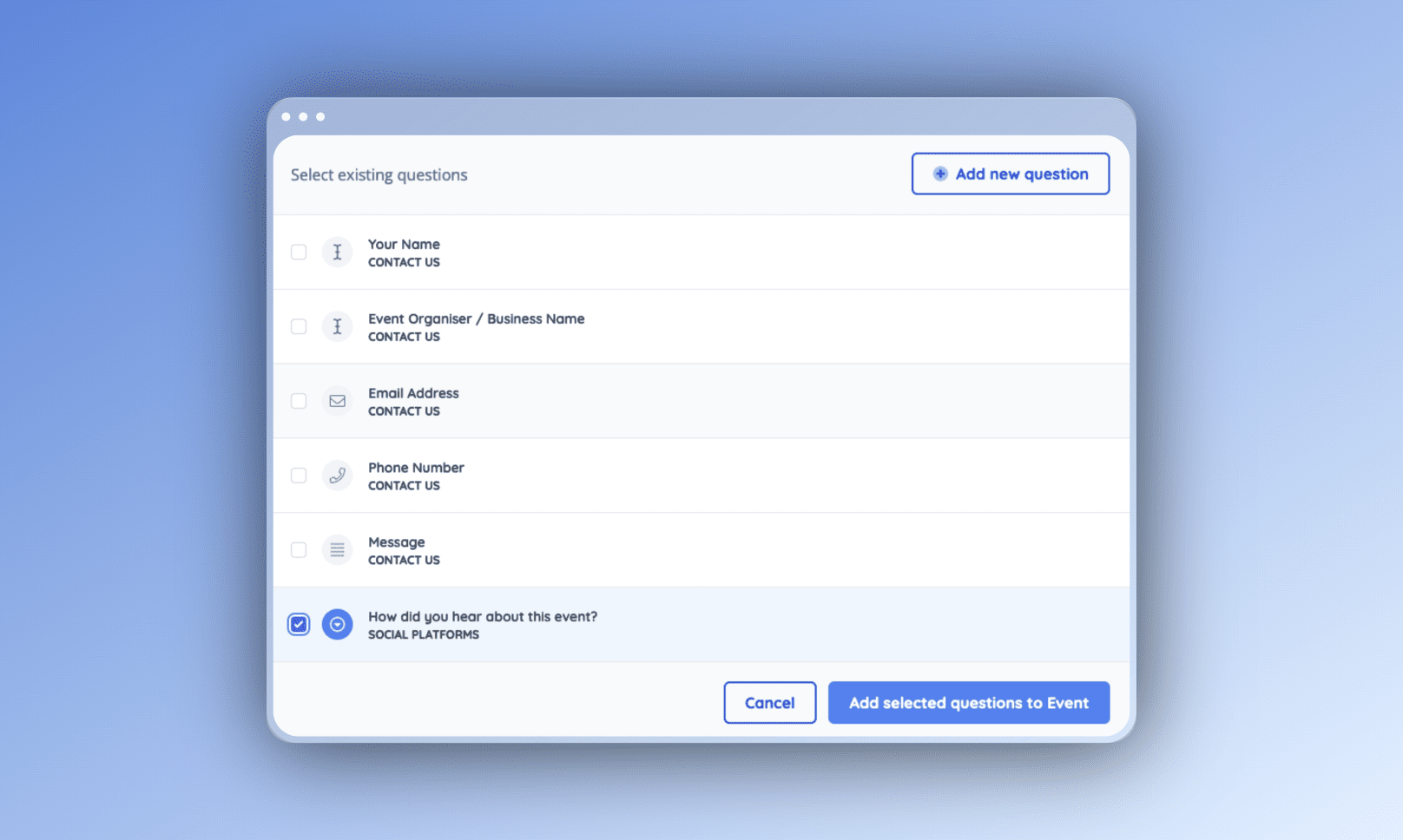Guide: Creating Data Capture Questions
To begin, access the Admin portal and navigate to the desired event.
Once you've reached the "Event Dashboard," locate the "Actions" tab and select "Add data capture question"
Under the "Advanced" options. On this page, you will find the "Manage customer data capture" section, which also provides visibility into the Global questions associated with the account.
Add a new question
On the "Manage customer data capture" page, select the "Add more questions" button.
Select data capture questions
The page displays a list of previously created Data Capture Questions (DCQs), making it convenient to apply them to the current event being worked on and allows re-use of the same question across multiple customer touch points.
To create a new question, select the "Add new question" button.
Within the "Add new question" page, you can input the question, provide a brief description, and select the desired question type. The "Question type" determines the type of response you expect from the customer, such as a short text response, a Yes/No response, or a dropdown selection as depicted in the screenshot below.
This flexible feature allows you to tailor the question format to capture the specific information you require from customers.
If you have multiple Data Capture Questions (DCQs) to create, you can utilise the feature of "Question Categories" to facilitate convenient access at a later stage.
By organising your DCQs into categories, you can effectively manage and locate them with ease when needed. This functionality streamlines the process of creating and managing a large number of DCQs, ensuring efficient navigation and organisation for future reference.
Upon pressing "Submit" you'll be returned to the "Select data capture questions" page, with your newly created question selected.
To apply the question to the event, select the "Add selected questions to Event" button.
Managing your questions
Upon creation, all newly created data capture questions will be automatically placed in the "Event-specific questions" section. By default, these questions are enabled and set to be asked exclusively for the current event, indicated by the default selection of "This event only" in the "Stage where asked" dropdown.
At this stage, you have the option to make the data capture question mandatory and determine its application by utilising the options in the "Stage where asked" dropdown.
These options include:
Every event in this schedule: This option allows the question to be applied to all events within the schedule, eliminating the need to add it to each event individually, particularly for repeating events.
Every item on this event: This option applies the question to every item (Ticket, Product, Season Ticket, Guestlist) within the specific event.
On specific items on this event: Choosing this option prompts you to specify which items the question should be applied to within the event.
On specific items across the schedule: This option is only applicable to scheduled events. You will be prompted to select the specific items across the schedule to which the question should be applied.
Every ticket on this event: By selecting this option, the question will be applied to every ticket associated with the event, eliminating the need to add the data capture question to each ticket individually.
Every ticket on every event: This option applies the question to every ticket across all events.
Every event: Choosing this option will result in the question being asked for every event, irrespective of the schedule or item.
You have the flexibility to revisit and modify these settings at any time. If you need to make changes to the data capture question's settings, such as its stage where asked, mandatory status, or simply disable the question, you can easily go back to this page and adjust them as needed.
Next Quick Guide: Event Settings Overview