Guide: X (Twitter) Social Log-in Set Up
In order to get your X Client ID and Secret ID, you must do the following:
Log into your X Development Account (if you don’t have one, sign up here)
On the X development dashboard, go to “Projects & Apps > Overview> Create App”
Give your app a name (typically your company name) and click “Next”
In the next step of the flow, you will be given the “API key” and “API secret key”, copy these and paste them into the onboarding document:
After this, click “App Settings”. Click edit details and you can provide the following:
App Icon - usually a company logo
App Description - In here, write something like “Login to Company using your X account”
After you have provided the above, click “Save”. Next, we need to configure the “User authentication settings”. To do this, click “Set up”
On this page, enable the following settings:
App Permissions
Enable “Read”
Enable “Request email from users”
App info (add the following URIs)
https://external.YOURDOMAIN.com:2053/login/twitter/callback
https://external.YOURDOMAIN.com:8443/login/twitter/callback
https://external.YOURDOMAIN.com:2096/login/twitter/callback
https://external.YOURDOMAIN.com/login/twitter/callback
Website URL
The main website of your company
Organization name
The name of your company
Terms of service (Required)
Link to your terms of service - please be aware that the integration will NOT work without this
Privacy policy (Required)
Link to your privacy policy - please be aware that the integration will NOT work without this
After you have inputted the above details, click “Save”