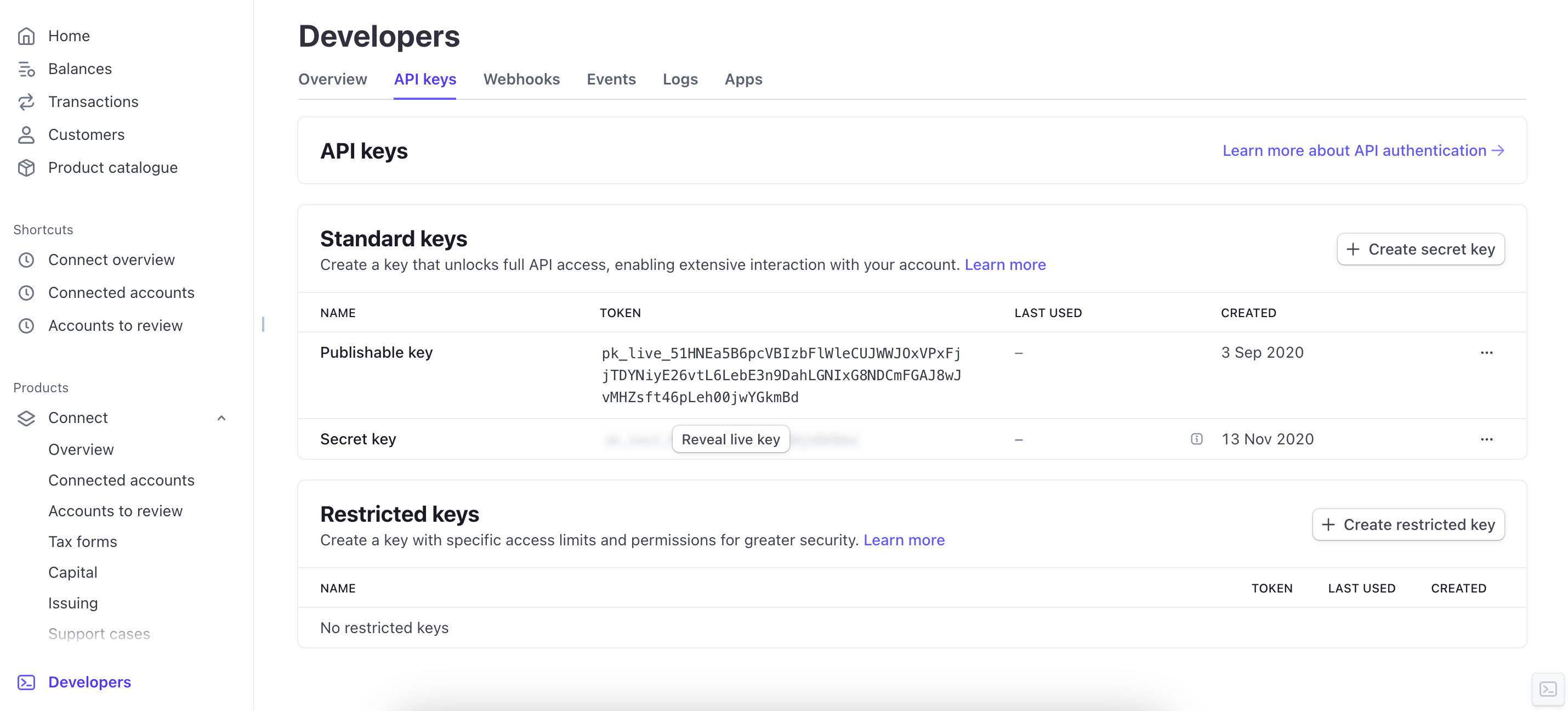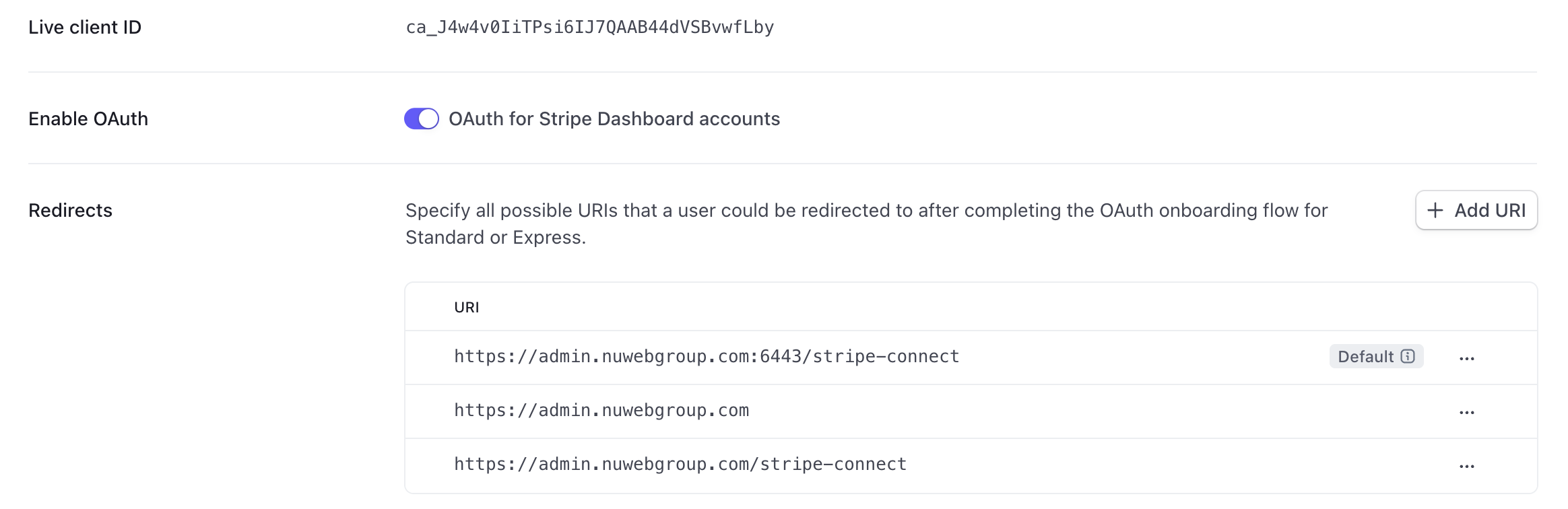Guide: Stripe Connect Set Up
In order to set up a Partner Stripe account, you need to first ensure that you have answered the business questionnaires that Stripe requires. If you cannot proceed with the below instructions, please contact Stripe for account support here
1. Log into your stripe account and click "Developers"
2. Click API Keys
3. Copy the publishable key, and share with your CSE by secure means
4. Copy the secret key, and and share with your CSE by secure means
5. Click 'view test data'
6. Repeat steps 3 and 4
7. Switch back to live mode (click viewing test data again)
8. Go to "Settings > Product Settings > Connect > Onboarding Options > OAuth"
9. In live mode, if you see this banner below, click start and follow through the process to set your account up for "Connect" (skip if already done)
10. Scroll down and copy the "Client ID" and share with your CSE by secure means
11. Turn on both OAuth settings
12. Add the following URIs to the redirect settings:
https://admin.nuwebgroup.com/stripe-connect
https://admin.nuwebgroup.com:9443/stripe-connect
https://admin.nuwebgroup.com:2053/stripe-connect
https://admin.YOURDOMAIN.com/stripe-connect
https://admin.YOURDOMAIN.com:9443/stripe-connect
https://admin.YOURDOMAIN.com:2053/stripe-connect
13. Switch to test mode and repeat steps 10, 11, and 12.
Next Quick Guide: Website Settings Overview