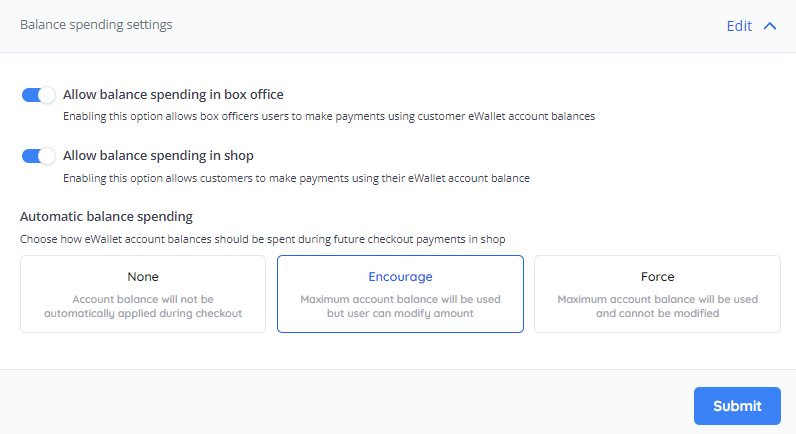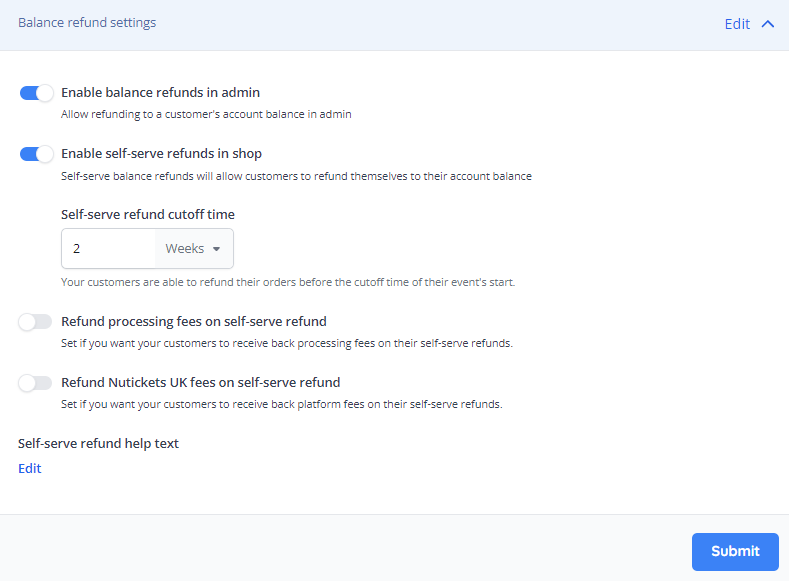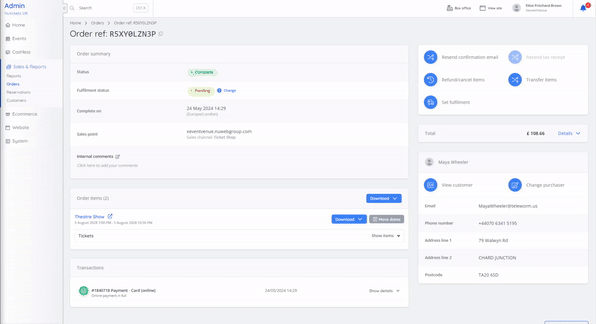Guide: Customer Account Balances & Self-Serve Refunds
Customer Account Balances allow greater freedom for you and your customers regarding refunds. When Customer Account Balances are enabled, customers can receive a refund in the form of an account balance that can be used against future bookings.
How to enable Customer Account Balances
Before Account Balances can be configured, this feature needs to be enabled.
If you do not have access to the Hub to add features, or these features aren't showing up as an option, please contact your Partner Success Executive to enable these.
The features required are as follows:
Epos - This step is required to configure settings for customer EWallets in the "Profile" section of the shop, such as currency
Online Account Balances - when enabled, additional eWallet functionality is granted which allows customers to use their eWallet as an account balance for future orders
Account Balance Refunds - Allows orders to be refunded to the customer's account balance
Note: There are two types of account balance refunds, "Admin Only" and "Self-Serve".
"Admin only" means that balance refunds can only be completed by a system user, whereas "Self-Serve" refunds can be initiated by customers via their "Profile" in the Ticketshop.
How to Configure Customer Account Balances
Configuring the eWallet settings
The first step in enabling Customer Account Balances is configuring the currency settings for your customer's eWallets. To do this:
1. In the left-hand menu of the Admin, click "Cashless > Settings"
2. Under "Cashless Currency" select your company's primary currency and click "Submit"
After this, the account balance settings can be configured under "Settings > Payment Settings"
Balance Spending Settings
These settings determine how customers can apply their balance against upcoming orders. The settings are as follows:
Allow balance spending in box office - Enabling this option allows box officers users to make payments using customer eWallet account balances
Allow balance spending in shop - Enabling this option allows customers to make payments using their eWallet account balance
Automatic balance spending - This allows you to choose how eWallet account balances should be spent during future checkout payments in shop by your customers. The options are:
None - The account balance will not be automatically applied to the customer's order during checkout, but they do have to option to use it if they so choose
Encourage -The customer's maximum account balance will be automatically applied to the customer's order during checkout, however, the customer can modify the amount used against the order
Force - The customer's maximum account balance will be automatically applied to the customer's order during checkout, and cannot be modified
Once you are content with your balance spending options, click "Submit". These can be modified at any time.
Balance Refund Settings
These settings determine if customers can receive a refund for their order as an account balance. The settings are as follows:
Enable balance refunds in admin - Enabling this setting allows Admin users to refund a customer's order to their account balance via "Sales & Reports > Orders > Refund Items" in the left hand menu of the admin
Enable self-serve refunds in shop -When enabled, customers are able to refund their own order via the "Profile" section of the shop
Self-serve refund cut-off time - This setting determines how far in advance of the event the customer can process their own account balance refund. The input has a drop down to set this time period in weeks, days or hours
Refund processing fees on self-serve refund - Set if you want your customers to receive back processing fees on their self-serve refunds
Refund Reseller fees on self-serve refund - Set if you want your customers to receive back platform fees on their self-serve refunds
Self-serve refund help text - When processing a self-serve refund, customers are provided with help text on how to complete their refund. Clicking edit on this setting will redirect you to "Website > Text Manager" to customise the help text.
Once you are content with your balance refund options, click "Submit". These can be modified at any time.
How to process a Customer Account Balance Refund in Admin
Once the settings have been configured, any customer order can be refunded to their account balance by doing the following:
1. In admin, click "Sales & Reports > Orders" in the left hand menu
2. Use the filters to find the customer's order
3. Once the customer's order has been found, click on "Refund Items" on the right-hand side of the order detail page
4. In the refund details page, select the "Refund to balance" refund option, and select the items that need to be refunded
5. When the items have been selected, you also have the option to refund any reseller fees or processing fees (optional)
6. Below this, an optional "Refund Reason" can be provided
7. After this, a checkbox to send a notification email to the customer, along with a custom "Additional Text" field to add context to the customer's email
8. Below this, the customer's current balance is reflected, and the balance after refund. To finalise, click "Submit"
How to process a Self-Serve Refund as a Customer
Depending on the settings configuration, your customers will now be able to process self-serve refunds via the "Profile" section of the shop. To do so, please advise customers to do the following:
1. In the shop, click on the top right hand "Profile" icon, and log in
2. Once logged in, click on the profile icon again, and click "Your Profile" in the drop-down menu
3. From here, click "Orders" and select the order that needs to be refunded
4. If the order is eligible for refund, click the "Refund" button next to the order total
5. After this, select the items that need to be refunded using the check box next to the item
6. Next, the balance breakdown will be shown, indicating current account balance, and account balance after refund
7. Below this, the reason for the refund can also be logged
8. After this, click "Submit" to finalise the refund