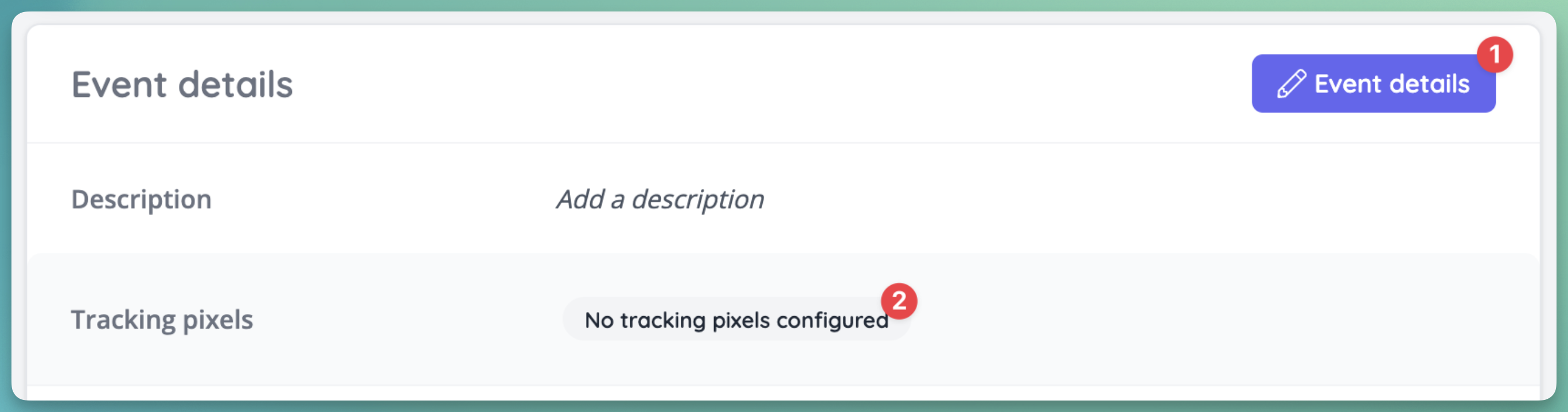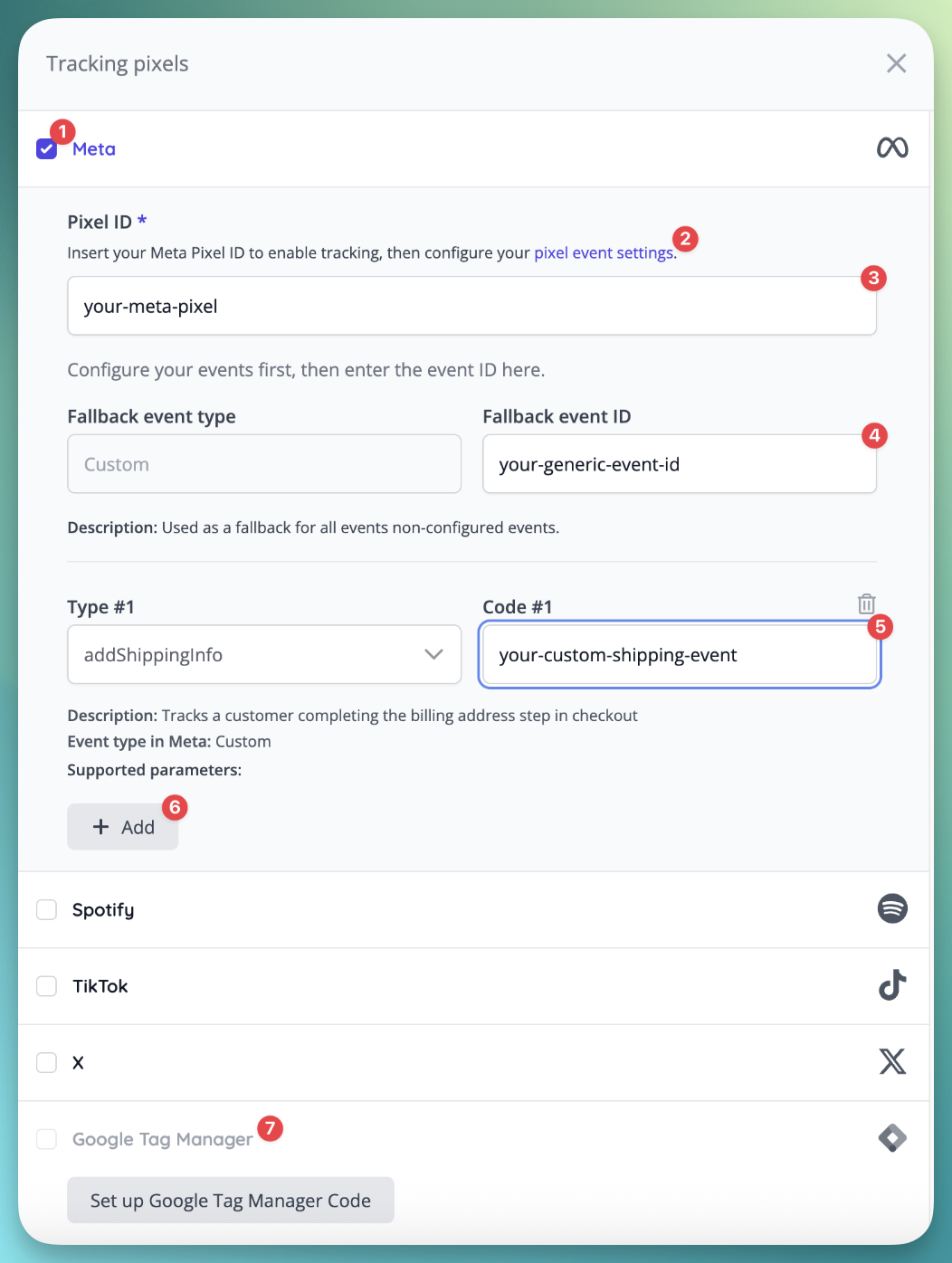Guide: How to set up Event Pixels
What Are Tracking Pixels?
Tracking pixels are small pieces of code added to your event pages that let you monitor user actions and measure the effectiveness of your marketing and sales efforts. When a pixel is set up, it sends information back to analytics platforms - like Google Analytics, Meta Pixel (Facebook), TikTok Pixel, and others - every time a user interacts with your event site. This data helps you see how visitors are engaging with your events, which marketing campaigns are working, and where you can improve.
Why Use Tracking Pixels?
Understand user behavior: See which pages are visited, which events are viewed, and how users move through your site.
Track conversions: Measure when users register, add items to their basket, start checkout, or complete a purchase.
Optimise marketing: Attribute sales and registrations to specific campaigns or channels, helping you spend your marketing budget more effectively.
Custom insights: Set up custom events to track actions that matter most to your business, such as sharing an event or applying a discount code.
How Do Tracking Pixels Work?
Once enabled by your administrator, you can add tracking pixel codes from your chosen platforms to your event dashboard. Each time a user completes a tracked action (like viewing a page, adding to cart, or making a purchase), the pixel sends an event to your analytics platform. You can also create custom trackers for specific actions, or use default event tracking for broader insights.
How To Set Up Event Pixels:
If Pixel Tracking is enabled for your company by your administrator, you will find the Tracking Pixel settings on your event dashboard. Click Event details, then the Tracking pixels row to edit.
Enable the Pixel codes you want to use.
You can find a link to every platform’s admin panel.
Once you set up your pixel code in your given platform, copy its code over to this field.
In all pixel platforms, you can create custom tracking events. Our system sends every tracking event with an identifier. Some tracking events don’t have a matching event in your given platform, so we added a fallback event ID, which will catch every event not set up by you, and pushes it to your given tracking event ID.
If you create a custom event tracker in your pixel platform, you can match here specific events with your custom event trackers.
You can add multiple custom event trackers, but if you don’t want to create a custom event tracker for each type, they will be sent as the fallback.
Your Google Tag Manager details will display in this panel, however they are set globally for your company, and you can’t modify it here.