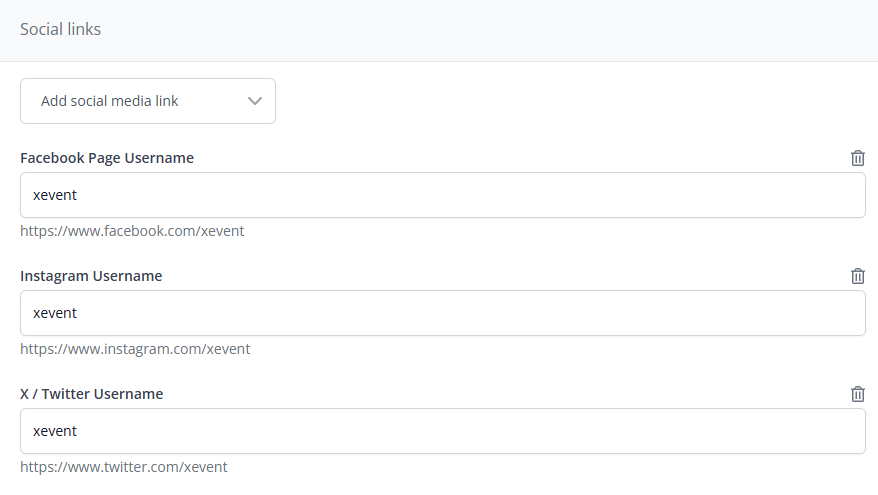Guide: Add Social Media links to your Ticketshop
Link your company's social media accounts to your shop site to allow your customers to follow for updates. Once configured, these links will show in the footer of your shop's site by default.
How to configure social media links
To add social media links to your site, please do the following:
1. In the left-hand menu, click "Website > Legal & Marketing"
2. Click the "Social & Sharing" tab
3. From here, click "Add Social Media Link" and select the platform you want to link. The options are as follows:
Facebook
Instagram
Snapchat
X / Twitter
Youtube
TikTok
Google Play
Apple Store
4. Once selected, enter the username of the social media account you wish to link:
5. Repeat the above process with all relevant social media pages
6. Once done, click "Submit" at the bottom of the page to save your changes
Once added, the links will appear in the footer of your Ticketshop, and will take you to the relevant social media page once clicked:
Next Quick Guide: Reporting Overview