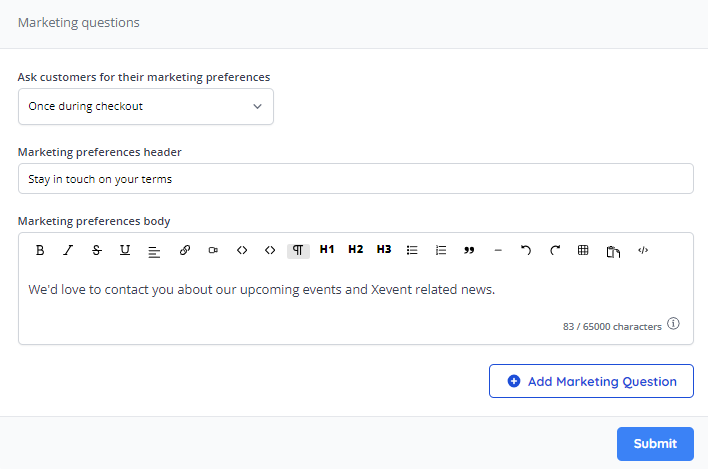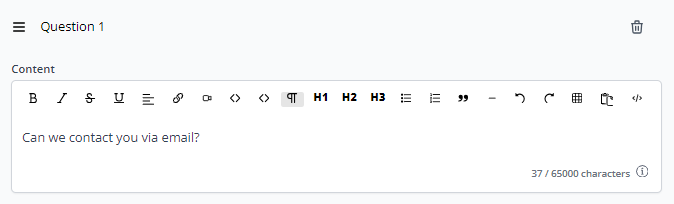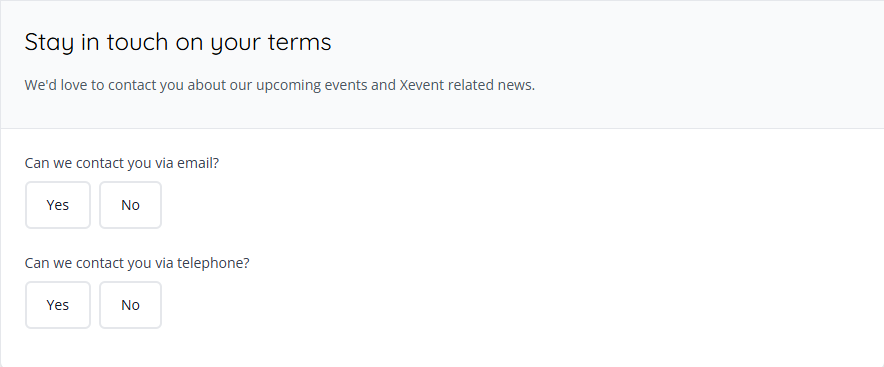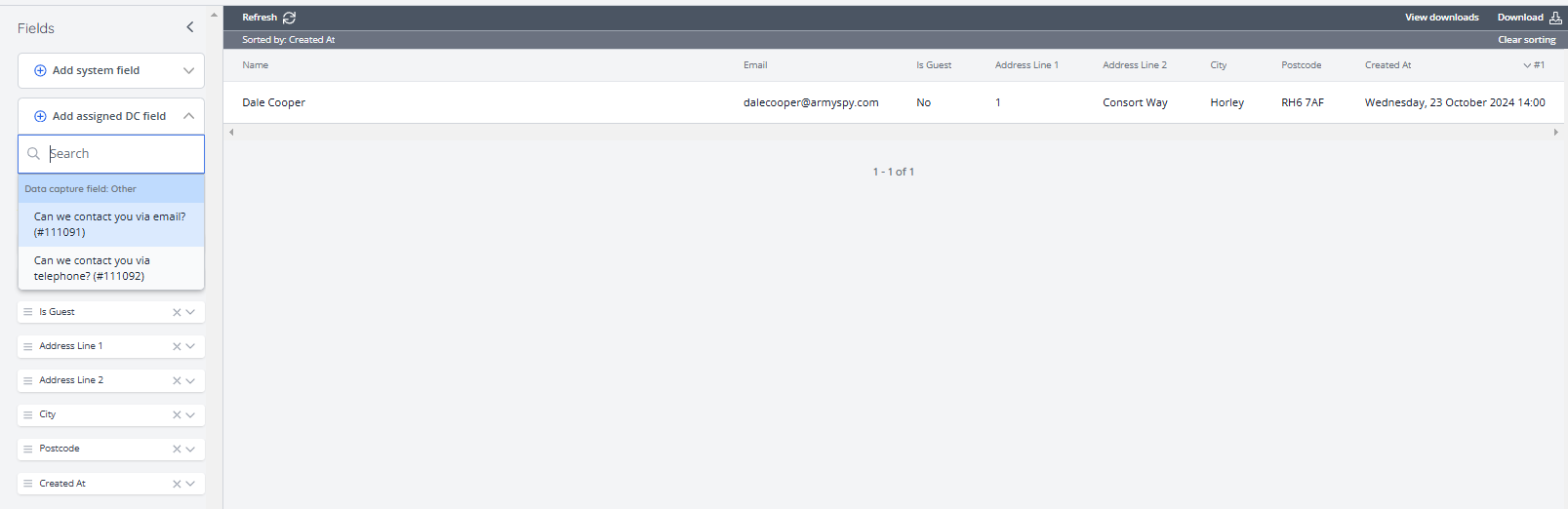Guide: How to configure Marketing Preferences
Keep in touch with your attendees on their terms. This guide will explain how to configure marketing questions to allow customers to keep in the loop about upcoming events or news about your company.
Setting Up Marketing Questions
To configure your marketing question, please do the following:
1. In the left-hand menu, click "Website > Legal & Marketing"
2. In the drop-down, set when you want to ask the marketing questions you are about to configure. The options are:
Never - No marketing questions will be asked
Once during checkout - Your customers will be asked these questions on their first purchase
On every checkout - Your customers will be asked these questions on every order they make
3. After this condition is set, you will be prompted to set the "Marketing preferences header" and "Marketing preferences body". these inputs can be used to explain why you are asking these questions:
4. Once this has been set, click "Add Marketing Question" and write the question in the "Content" section:
5. After this, set the desired answer type out of "Checkbox" or "Yes/No"
6. After this, you can set the question to be "Optional" or "Mandatory"
Note: If applicable, be sure to consider GDPR guidelines when deciding if content should be optional or not. For more information on GDPR compliance, please visit this link.
7. Repeat this process until the desired amount of questions have been added, and click "Submit" to save
Once configured, you can come back and adjust these settings or questions at any time.
How to find your customer's Marketing Preferences
Once you have your marketing questions up-and-running, your customer's responses can be found by navigating to "Sales & Reports > Reports" and selecting the "Newest Customers" report.
Once here, to add the questions to the report, click "Fields > Add assigned DC field" and select all relevant marketing questions:
Next Quick Guide: How to add Social Media links to your Ticketshop